Sending files
Note: If you are connected directly to the cloud workspace, Readings will be synchronized automatically whenever there is internet connection. Sending files is not required in this case.
Alternatively, for transmission of Readings between locations (e.g. Installation to head office), you may use the button Export.
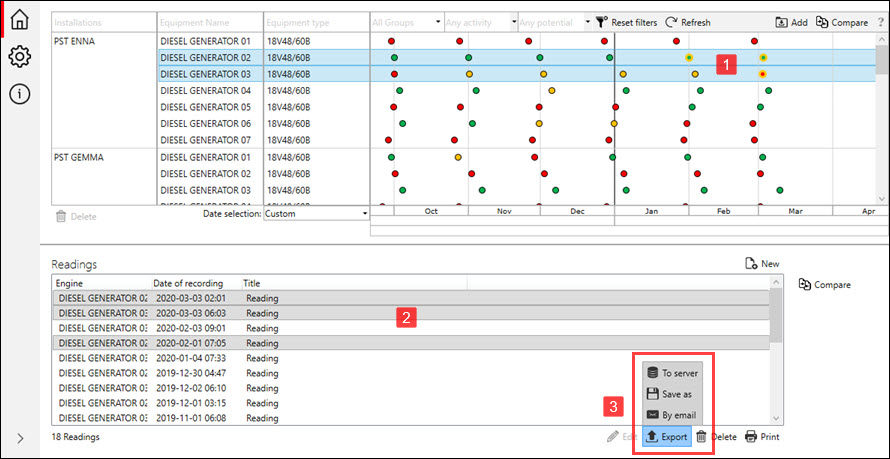
The options are:
•To server: Will copy the readings to the default export path specified in Settings.
Use in scenario: A folder in the network or on your computer is configured (not in this software, but in the ship e-mail server) as monitored folder. All files located there are sent automatically.
•Save as: Let you choose path and filename and copies the file(s) there.
Use in scenario: Same as To server, or if you want to copy files to memory stick or backup.
•By email: Will attempt to open a new e-mail message in Microsoft Outlook.
Use in scenario: You have Microsoft Outlook e-mail client program installed and want to use this for sending files between locations. Standard email address can be specified in Settings / Export Defaults.
Note: You can export multiple Readings at once by selecting more than one Installation/Equipment/Reading using Ctrl and/or Shift (situation shown in above image).
In case of being permanently offline and your company using Tekomar Cloud Workspace, send the *.tpr files to cloud.xpert@tekomar.com.